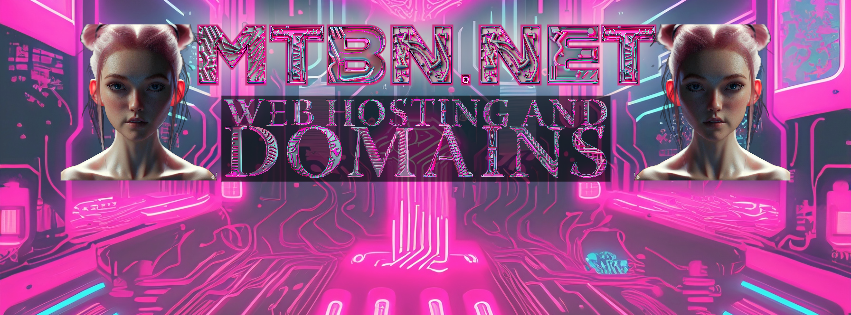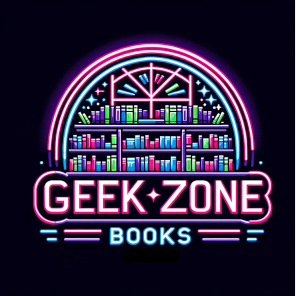-
Table of Contents
- Introduction
- Step-by-Step Guide to Creating an API-Powered Select Box in JavaScript
- Exploring the Benefits of an API-Powered Select Box in JavaScript
- How to Leverage an API to Create a Custom Select Box in JavaScript
- Best Practices for Building an API-Powered Select Box in JavaScript
- Troubleshooting Common Issues with API-Powered Select Boxes in JavaScript
“Unlock the Power of JavaScript with an API-Powered Select Box!”
Introduction
Creating an API powered select box in JavaScript can be a great way to add dynamic functionality to your web application. An API powered select box allows you to access data from an external source and display it in a select box on your web page. This can be useful for displaying a list of options that are updated regularly, such as a list of countries or cities. In this tutorial, we will walk through the steps of creating an API powered select box in JavaScript. We will cover how to make an API call, how to parse the response, and how to display the data in a select box. By the end of this tutorial, you will have a fully functioning API powered select box.
Step-by-Step Guide to Creating an API-Powered Select Box in JavaScript
Step 1: Create an HTML File
Create an HTML file with a element and an empty element. This will be the select box that will be populated with data from the API.
Step 2: Create a JavaScript File
Create a JavaScript file and link it to the HTML file. This will contain the code that will make the API call and populate the select box.
Step 3: Make the API Call
In the JavaScript file, make an API call to the desired endpoint. This will return the data that will be used to populate the select box.
Step 4: Parse the Data
Parse the data returned from the API call and store it in a variable. This will be used to populate the select box.
Step 5: Populate the Select Box
Loop through the data and create elements for each item. Append these elements to the element in the HTML file.
Step 6: Add Event Listeners
Add event listeners to the element to detect when the user selects an option. This will allow you to perform an action when the user selects an option.
Step 7: Test the Select Box
Test the select box to make sure it is working as expected. Make sure that the data is being populated correctly and that the event listeners are working properly.
Creating an API-powered select box involves fetching data from an API and populating a select box with the retrieved data dynamically. Here’s a step-by-step guide on how to do this in JavaScript:
Steps:
- Create the HTML Structure: Create an HTML page with a select box that will be populated with data.
- Initialize JavaScript: Initialize the JavaScript code to fetch data from an API.
- Fetch Data: Use JavaScript to fetch data from an API using
fetch,axios, or any other HTTP client. - Populate the Select Box: Populate the select box with the data fetched from the API.
Step 1: Create the HTML Structure
<html>
<head>
<title>API-Powered Select Box</title> </head>
<body>
<h1>Select an Option</h1>
<select id="apiSelectBox">
<!-- Options will go here --> </select> </body>
</html>
Step 2: Initialize JavaScript
You can either include your JavaScript code inside a <script> tag in the HTML file or link to an external .js file.
Step 3: Fetch Data
Here, I’ll use the JavaScript fetch API to get data from a sample JSON API.
// Fetch data from an API
async function const response = await fetch('https://jsonplaceholder.typicode.com/users'); const data = await response.json();
return data;}
Step 4: Populate the Select Box
Once the data is fetched, populate the select box with the options.
// Populate the select box
asyncfunction populateSelectBox() { const selectBox = document.getElementById('apiSelectBox'); const data = await fetchData(); data.forEach((item) => {
const option = document.createElement('option'); option.value = item.id;option.text = item.name;
selectBox.appendChild(option); });}
// Call the function to populate the select box
populateSelectBox();
Complete Example
Here is a complete example:
<html>
<head>
<title>API-Powered Select Box</title>
<script>
// Fetch data from an API
async function fetchData() { const response = await fetch('https://jsonplaceholder.typicode.com/users'); const data = await response.json();
return data; }
// Populate the select box
async function populateSelectBox() {
const selectBox = document.getElementById('apiSelectBox'); const data = await fetchData();
data.forEach((item) => {
const option = document.createElement('option'); option.value = item.id;
option.text = item.name;
selectBox.appendChild(option);
}); }
// Call the function to populate the select box
window.onload = function() {
populateSelectBox();
}; </script> </head>
<body>
<h1>Select an Option</h1> <select id="apiSelectBox"> <!-- Options will go here -->
</select>
</body>
</html>
Suggestions for Improvement
- Error Handling: Add error-handling mechanisms to catch any issues that may occur during the API fetch.
- Loading Indicator: Show a loading indicator while the data is being fetched and populated.
- Code Modularity: You could make the code more modular by separating the fetch and populate functions into a class or different modules.
Exploring the Benefits of an API-Powered Select Box in JavaScript
An API-powered select box in JavaScript can provide a number of benefits to developers. This type of select box is a powerful tool that can be used to create dynamic user interfaces and provide a more efficient user experience.
One of the primary benefits of an API-powered select box is that it allows developers to quickly and easily create dynamic user interfaces. This type of select box can be used to create drop-down menus, autocomplete fields, and other interactive elements. By using an API-powered select box, developers can create user interfaces that are more responsive and interactive. This can help to improve the overall user experience and make it easier for users to find the information they need.
Another benefit of an API-powered select box is that it can be used to create more efficient user interfaces. By using an API-powered select box, developers can create user interfaces that are more efficient and require less code. This can help to reduce development time and make it easier for developers to create user interfaces that are more efficient and effective.
Finally, an API-powered select box can also be used to create more secure user interfaces. By using an API-powered select box, developers can create user interfaces that are more secure and less vulnerable to malicious attacks. This can help to protect user data and ensure that user information is kept safe and secure.
Overall, an API-powered select box in JavaScript can provide a number of benefits to developers. This type of select box can be used to create dynamic user interfaces, create more efficient user interfaces, and create more secure user interfaces. By using an API-powered select box, developers can create user interfaces that are more responsive, efficient, and secure.
How to Leverage an API to Create a Custom Select Box in JavaScript
Creating a custom select box in JavaScript can be a powerful way to enhance the user experience of a website or application. An API (Application Programming Interface) can be leveraged to create a custom select box that is tailored to the specific needs of the user. This article will provide a step-by-step guide on how to use an API to create a custom select box in JavaScript.
Step 1: Identify the API
The first step in creating a custom select box in JavaScript is to identify the API that will be used. There are a variety of APIs available, so it is important to select one that is compatible with the specific needs of the project. It is also important to ensure that the API is secure and reliable.
Step 2: Create the HTML
Once the API has been identified, the next step is to create the HTML for the select box. This should include the necessary elements such as the tag, tags, and any other necessary attributes.
Step 3: Write the JavaScript
The next step is to write the JavaScript code that will be used to create the custom select box. This code should include the necessary functions and variables to interact with the API. It should also include any necessary logic to ensure that the select box is populated with the correct data.
Step 4: Test the Select Box
Once the code has been written, it is important to test the select box to ensure that it is functioning correctly. This can be done by manually testing the select box or by using automated testing tools.
Step 5: Deploy the Select Box
Once the select box has been tested and is functioning correctly, it can be deployed to the website or application. This will allow users to interact with the select box and make use of the custom functionality that has been created.
By following these steps, developers can leverage an API to create a custom select box in JavaScript. This can be a powerful way to enhance the user experience of a website or application.
Best Practices for Building an API-Powered Select Box in JavaScript
1. Use a Data Source: When building an API-powered select box in JavaScript, it is important to use a data source that is reliable and up-to-date. This will ensure that the select box is populated with the most accurate information.
2. Utilize an API: An API is a great way to access data from a remote source. When building an API-powered select box, it is important to use an API that is well-documented and easy to use.
3. Use a Library: Using a library such as jQuery or React can make the process of building an API-powered select box much easier. Libraries provide a set of functions and methods that can be used to quickly and easily create a select box.
4. Test the Select Box: Once the select box has been built, it is important to test it to ensure that it is working properly. This can be done by manually testing the select box or by using automated testing tools.
5. Optimize Performance: When building an API-powered select box, it is important to optimize the performance of the select box. This can be done by using caching techniques, optimizing the API calls, and using asynchronous requests.
6. Provide Documentation: Providing documentation for the select box is important for users who may need to use the select box. Documentation should include instructions on how to use the select box, as well as any troubleshooting tips.
Troubleshooting Common Issues with API-Powered Select Boxes in JavaScript
API-powered select boxes are a powerful tool for creating dynamic user interfaces in JavaScript. However, they can also be a source of frustration if they don’t work as expected. In this article, we’ll discuss some of the most common issues that can arise when working with API-powered select boxes and how to troubleshoot them.
1. Incorrect Data Format: One of the most common issues with API-powered select boxes is that the data returned from the API is not in the correct format. This can cause the select box to display incorrect or incomplete data. To troubleshoot this issue, check the API documentation to ensure that the data is being returned in the correct format.
2. Incorrect API Endpoint: Another common issue is that the API endpoint being used is incorrect. This can cause the select box to display incorrect or incomplete data. To troubleshoot this issue, check the API documentation to ensure that the correct endpoint is being used.
3. Incorrect API Parameters: Another issue that can arise is that the API parameters being used are incorrect. This can cause the select box to display incorrect or incomplete data. To troubleshoot this issue, check the API documentation to ensure that the correct parameters are being used.
4. Caching Issues: Caching issues can also cause problems with API-powered select boxes. If the data is being cached, it may not be updated when the select box is changed. To troubleshoot this issue, check the API documentation to ensure that caching is disabled or that the cache is being cleared when the select box is changed.
5. Incorrect Event Handlers: Incorrect event handlers can also cause issues with API-powered select boxes. If the wrong event handler is being used, the select box may not update correctly when the user makes a selection. To troubleshoot this issue, check the API documentation to ensure that the correct event handler is being used.
By understanding and troubleshooting these common issues, you can ensure that your API-powered select boxes are working as expected.